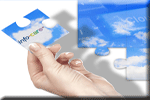Version 2.21
 Click here to find answers to
common queries and tasks in Infocare
Click here to find answers to
common queries and tasks in Infocare
This page details new features, changes and enhancements which have been made to the Infocare system for the current version of the software.
Thank you for your continued suggestions for enhancements.
When you have finished reviewing this documentation, please close this window.
1. Centre - License Information
The system now provides facilities to specify changes to MOE licensing details from a specific date, For example, if your centre is changing from a sessional centre to an all day centre on 16th July, You can specify those changes using the License information section. In addition, your are now able to specify any combination of license days, types and child numbers to cater for unusual licensing situations.
2. Centre - Ezpay fields
Infocare now supports an interface to the Ezpay debt collection and management system. There are additional fields in the centre options screen and in the contacts auto payments details to cater for this.
Users who are interested in using the Ezpay direct debiting system should contact us for more details on how to subscribe to this service.
1. Child - Timetable - Charge
Users are now able to specify optional charges for each child on the child's timetable. The optional charges need to be previously defined under "Billing, Products".
When you assign products or optional charges to a child's timetable, you can specify the billing frequency for these charges at the same time.
This facility will prove very useful for those users who have opted in for 20 Free hours and who have "Optional Charges".
2. Finance Reports - Aged Analysis
There are now a number of new age categories that can be selected from the drop down list for this report, e.g. 15 day periods, 30 day periods, monthly periods.
3. Children
On the Child selection screen, the child's unique reference number is now also displayed, Users can select children from this screen using the reference number or the child's name.
4. Children - Add
It is no longer a requirement to specify the country in the child's or contact's address details. This field can now be left blank.
5. Contacts - Add
It is no longer a requirement of infocare to specify the contact's title. This field can now be left blank.
6. Print
A number of screens in Infocare now have a "Print" button so that users can print directly from these screens. The screens are :-
Bond View screen
Deposit View screen
Childs History
Transaction View
7. Child Add
The sequence of entering data for a new child has been changed to make it easier to capture children's details. The sequence is now;-
You will be asked to enter child's name address birth etc detail, then click update.
The system will then automatically asks for the child's timetable/attendance details. Click update
The system will then automatically ask for details about contacts for the child.
8. Sign In Sheets - Modify
On the child's sign in sheets, there is an additional item on the "Options" drop down box for each child called "Claim max free.
This is designed to allow users to claim the maximum possible free hours for that child on that day, but will ensure that no more than 20 hours is claimed for that week.
For example this might be used if you add a child to a sign in sheet who does not normally attend that day, and their parents have attested their free hours to you for that day.
For each child that qualifies and has elected to receive free hours from your centre, you will need to "add" a new timetable for these children and specify an effective date for the timetable, and the number of free hours to be claimed on each day of the week. Please note that the effective date of the timetable must be a Monday, and the child must meet the required conditions for 20 free hours on that effective date. Please refer to the online help on the children's timetables for more details on how to create timetables using 20 free hours.
If you do elect to become part of the 20 Free hours scheme, additional reports will be available for you to view the number of free hours for each child under the Attendance reports and the Roll reports in the Children's reports section.
Those centres that opt for 20 free hours will need to ensure that the Fee Structures for the children on "Free" are appropriate. For example if your centre charges a flat daily rate of $50 and a weekly rate of $200, this will not be appropriate for children who receive 20 Free hours. In order to account for and provide 20 Free hours effectively and correctly, Users should, as an example, define an hourly based Fee Structure that will charge the child for the hours that they attend outside of the 20 Free hours.
If a child elects to have 6 free hours on Monday Tuesday and Wednesday and 2 Free hours on Thursday, it is the FIRST 6 hours on each day (2 on Thursday) that are considered to be free.
1. Reports - Roll Reports - Ethnicity and Language
A new report detailing Ethnicity and language details for children is now available.
2. Children - Delete
Previously a detailed warning message was displayed if a user tried to delete a child who had attended the centre, and the user could elect whether to continue deleting the child or to not delete the child.
It is now not possible to delete a child or a staff member if they appear on any sign in sheets or have any financial transactions.