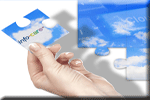Version 2.30
 Click here to find answers to
common queries and tasks in Infocare
Click here to find answers to
common queries and tasks in Infocare
What's New in Version 2.30
This page details new features, changes and enhancements which have been made to the Infocare system for the current version of the software.
Thank you for your continued suggestions for enhancements.
When you have finished reviewing this documentation, please close this window.
|
|
|
1. Billing - Fees
On the fees update screen, you may now specify if you want Free hours to be included. If you check this box, Infocare will still calculate Fee funding correctly, but will not take into consideration any free hours when calculating the fees. .
2. Billing - Accounts Processing - Transaction - View
On the transaction view screen, you may now select which type of transactions you wish to view. Options are :- All, Debits only and Credits only.
3. Child - Modify
On the child update screen, you may now specify If the child is "on a payment plan", If the child is on "WINZ", or if the the child's account is being handled by a "Debt Collector". This information will be displayed on certain financial reports.
4. Child - Timetable
The timetable view screen now has Page Down and Page Up buttons to enable the user to scroll up and down. Previously only the last 5 timetables were displayed. With the page down and page up buttons, users can now view all timetables for the child.
5. Child - Timetables - Holidays
This screen now displays a table of the holidays that this child has taken in the current period.
6. Sign in sheets - Roll Call
Another optional column has been added to the sign in sheet print to facilitate those centres that wish to take a daily roll call. The column is headed 'Mkd" and can be set up by selecting the "print column to be used for roll call" box in the "Centre options", "Daily sign in sheets options" section.
7. Sign in sheets - Message
You may now specify a text message which will be printed at the bottom of each sign in sheet. This can be done by entering the text you require in the "Message to be printed at the bottom of the page" field in the "Centre options", "Daily sign in sheets options" section.
8. Bank Lodgement Form - Message
You may now specify a text message which will be printed at the bottom of the bank lodgement form. This can be done by entering the text you require in the "Message to be printed at the bottom of the bank lodgement form" field in the "Centre options", "Billing Options" section.
9. Child - Timetable - Add - Receives Free Elsewhere
On the child's timetable update screen, there is now a box to indicate if this child is receiving Free ECE at another centre. You are required to update this information for the July 2008 Statistical returns.
10. Reports - MOE Reports
All of the reports for the July 2008 statistical survey (RS61) have been updated to provide the required information and format for 2008. Additional reports have been added as required.
11. Billing - Fees
An additional six "period" rates have been added to the fees. This now allows users to define up to 10 different billing periods for each day.
12. Employees - Modify
Users may now specify a date range for which the support grant will be claimed for staff members.
13. Child - Add - Learned From
A new category of "Previously enrolled sibling" has been added to the "Learned from" drop down box.
14. Reports - Child Reports - Contacts - Summary
Email addresses have now been included in the summary contact report.
15. Utilities - File Upload
Users are now able to select Group, subgroup etc and the file that is then uploaded will be placed into all of the applicable centres.
16. Centre - Centre Options - Billing Options - GST Free
Users are now able to specify if their centre is GST Free by selecting this check box. If a centre is set as GST Free, this will change the layout of invoices and statements so that there is no reference to GST.
17. Reports - Child Reports - Attendance Reports - Completed
You may now specify a text message which will be printed as part of the heading in the completed attendance report. This can be done by entering the text you require in the "Message to be printed at the top of the competed attendance report" field in the "Centre options", "Miscellaneous Options" section.
18. Reports - Group Reports - Roll return
The format of the report has been enhanced to provide significantly more detailed funding and attendance information. The report now also caters for "all day" centres as well.
19. Reports - Staff Reports - Staff Time Sheets
When printing staff time sheets, the number of contact hours are now displayed.
20. Reports - Finance Reports - Aged Analysis
An additional Print mode has been added to allow users to look at 7 day periods.
21. Reports - Child Reports - Frequent Absence
The Frequent absence report has been enhanced to highlight those children who have broken the frequent absence rules for the previous month as well. The MOE requires that children who have broken the frequent absence rules for two months in a row, have their enrolment re-confirmed. This report now highlights those children in red.
22. Reports - Staff reports - Staff sign in sheets - Weekly Summary Print
Previously this report simply showed the first start and last end time for each staff member on each day. The report has been enhanced to cater for those staff members who have multiple start and end times in a single day. Lunch times are counted separately.
23. Reports - Finance Reports - Balances by Date & Aged Analysis
On the selection screen for these reports, you can now select the following options from the "Type" drop down box:-
Open Accounts
Closed Accounts
On Payment Plan
On WINZ
Handled by Debt Collector
Children who have left
When the reports are printed, the "Type" column may contain :
C - Closed Accounts
P - On Payment Plan
W - On WINZ
D - Handled by Debt Collector
L = Children who have left
24. Centre - License Information - Modify
A further field has been added to enable users to specify the exact number of Over 2 children that the centre is licensed for. This is to cater for those centres that have Under 2 licenses, but are allowed to have a limited number of children who are over 2 if necessary.
25. Calculating Teacher Ratios
To calculate teacher ratios. Infocare divides each day into 15 minute segments. For each segment the number of under two children are counted, and the required staff is calculated from the table shown at the bottom of this document. This process is repeated for the over two children and these two figures are combined.
For example:
20 under twos = 4 teachers + 6 over twos =1 teacher = 5 teachers required.
Prior to version 2.30 Infocare assumed that over two children filling under two spaces could be considered as under two for the purposes of calculating the teacher ratio. However after consultation with the Ministry it has been determined that this is not the case, and the under two and over two children are to be handled separately in all cases.
For services that historically have a mixture of under two and over two children they will notice no change as they are accustomed to staffing for the different aged groups.
However some services primarily have under two children with possibly one or two over twos. In this situation you may require an additional teacher.
For example:
20 under twos = 4 teachers + 1 over two =1 teacher = 5 teachers required.
This can result in some unique situations:
Today you might have 20 under twos which means you need to have 4 teachers on duty. Tomorrow one of your children turns two, and you therefore need 5 teachers on duty.
If your service primarily has under two children it may be best from a staffing point of view to ensure that all children who have turned two are moved to another centre.
|
Under 2s |
Teachers |
Over 2s |
Teachers |
|
1-5 |
1 |
1-6 |
1 |
|
6-10 |
2 |
7-20 |
2 |
|
11-15 |
3 |
21-30 |
3 |
|
16-20 |
4 |
31-40 |
4 |
|
21-25 |
5 |
41-50 |
5 |
If you have only 1 to 3 children of mixed ages the Ministry requires you to have one teacher on duty. This will assist at the beginning and at the end of each day when the children arrive or being collected.