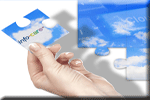Version 2.73
 Click here to find answers to
common queries and tasks in Infocare
Click here to find answers to
common queries and tasks in Infocare
What's New in Version 2.73
This page details new features, changes and enhancements which have been made to the Infocare system for the current version of the software.
Thank you for your continued suggestions for enhancements.
When you have finished reviewing this documentation, please close this window.
|
|
|
1. Utilities - Txt Message
Users can now save commonly used txt messages as templates so that they can be used again at a later date. The previously used Txt Header has been removed because this can now be replaced by a template.
Users who previously had a txt header will have to define a template to replace the header.
2. Children - Timetable -Create
The timetable update screen now has a comments field where users can enter comments about the timetable.
3. Children - Timetable
The Timetable view screen now shows details of who created or modified the timetable and the date and time it was done. It also displays any comments that have been entered about the timetable.
4. Reports - Child Reports - Sign in Sheets
The sign in sheet selection screen now shows details of who created or modified the sign in sheets.
5. Reports - Child Reports - Sign in Sheets - Modify
When entering actual attendance times, using the TAB key will now navigate to the most relevant fields, i.e. between the attended times and not the booked times. To begin click first on the first child's actual start time.
6. Reports - Staff Reports - Staff Time Sheets
The Staff Time Sheet selection screen now shows details of who created or modified the time sheets.
7. Reports - Staff Reports - Staff Time Sheets - Weekly Staff Summary
By popular request, the times in this report have been left justified to make space for users to write comments. We have been advised on numerous occasions by auditors that they would prefer centres not to use this report for staff time sheets. They would prefer centres to use the daily time sheets.
8. Centre - Centre Options - Daily Sign In Sheets
The Staff Time Sheets can now be locked using the same setting as the daily sign in sheets in the Centre Options.
9. Reports - Staff Time Sheets - Time Sheet
This report has been slightly modified to make it easier to read.
10. Reports - Finance Reports - Transaction Listing By Date
You are now able to select "All Financial" as an option in the transaction type drop down box. This will print a list of all transactions except reversals, bonds, and fundraising deposits.
11. Reports - Finance Reports - Aged Analysis
This report has been amended to have alternate grey/white background to make it easier to read.
12. Reports - Financial Reports - Balances by Date
This report has been amended to have alternate grey/white background to make it easier to read.
13. Utilities - Letter Writer
Letters and emails can now be created for Staff by selecting the "Staff" radio button on the Letter Writer screen. Keywords that are available for use with staff are:
FIRSTNAME
LASTNAME
ADDRESS
STAFFMAIL
STAFFPHONE
STAFFMOBILE
ETHNICITY
BIRTHDATE
STARTINGDATE
LEAVINGDATE
JOB
The online help screen provides full details for each keyword.
14. Centre - Centre Information
The "Cost Centre" field has been renamed to "Payroll Cost Centre" and a new Field has been added "Accounts Cost Centre", to cater for the new accounts interface (see New Features below)
15. Centre - Centre Information
There is now no limit to the number of categories that can be defined.
16. Centre - Centre Options - Billing Options -Message to be printed on receipts
Users can now enter a text message which will be printed on Tax Receipts.
17. Centre - Centre Options - Billing Options - Registered Charity
There is now a check box to indicate if your centre is a registered charity. This box must be ticked for those centres that are a Registered Charity. If this box is ticked, users will be able to select whether a receipt is a donation or a payment in the accounts processing section.
18. Centre - Centre Options - Billing Options - Receipts are Usually Donations
If the majority of receipts at your centre are donations then this box should be ticked. This will then set the check box for "Donation" to be ticked as default when creating receipts in the accounts processing section.
19. Billing - Accounts Processing - Receipts
If the centre options has been set to a registered charity (17 above), the receipts will now have a check box to indicate if the receipt is a donation or a normal payment. When tax receipts are printed, figures will be shown for both payments and donations.
20. Children - Notes
A new button has been added to the child selection screen which will display a list of notes for the selected child.
21. Employees - Notes
A new button has been added to the Employee selection screen which will display a list of notes for the selected staff member.
22. Reports - Group Reports - Finance Summary - Group Debtors
There is a new report available in the print mode list which will show all children with a debt. The debt is split into Fees and Optional Charges. Users are also able to export the report to a .csv file.
23. Reports - Child Reports - Holiday Report
This report has been enhanced to now include the annual entitlement and the days remaining for each child. Users are also able to export the report to a .csv file.
24. Reports - Child Reports - Attendance Reports - Weekly - Confirmation of Attended Times
A new report has been added to this selection at the request of certain home based networks who want parents to sign on a weekly basis. This report can also be exported as a .csv file
25. Reports - Child Reports - Attendance Reports - Daily - Attendance (30 minute Intervals)
A new report has been added to this selection which displays the children's attendance details split into 30 minute intervals.
26. Reports - Child Reports - Roll Reports - Daily - Booked (30 minute Intervals)
A new report has been added to this selection which displays the children's booked details split into 30 minute intervals.
27. Reports - Child Reports - Roll Forecast
A variety of new options have been added to this report to enable users to view the roll forecast by different rooms, by hours or child numbers, bye normal times or decimal times, or split days/full days.
28. Billing - Accounts Processing - Statements
When printing statements, accounts with a credit balance will have the amount printed in red i.e. Credit Balance $200.00
29. Children - Timetable - Print
The text on the timetable print screen has been updated at the request of the Ministry of Education and specifically at the request of the Auditors.
"and there must be no compulsory fees when a child is receiving 20 Hours ECE funding" has been added to the sentence "please note: 20 Hours ECE is for up to six hours per day, up to 20 hours per week".
30. Reports - Staff Reports - Staff Time Sheets - Create
The "same as" button on the staff time sheet and the roster update screen are now disabled until a selection has been made from the "copy from" drop down list. This is to prevent users from accidentally clicking this button.
31. Reports - Staff Reports - Time Summary
Users are now able to create a .csv file for download to a computer using the "Create File" button.
32. Billing - Batch Receipts
This screen has been enhanced so that the payment type can be selected for each transaction rather than for the entire batch. This allows users to enter mixed payment types at the same time.
A new "Upload File" button has been added which enables users to import a pre modified .csv file which could have originated from a bank statement or some other source. The file must be named "receipts.csv". The format of the file must be:-
Column 1 = Child's reference
Column 2 = Transaction date
Column 3 = Payment method (as seen on receipt update screen)
Column 4 = Comments (if any)
Column 5 = Amount
i.e. - RF12,01012012,AP,Payment for 2 weeks,$212.50
33. Utilities - Notes
For notes with an attached photograph, a thumbnail image of this picture is now displayed. If the attachment is not a picture, a paper clip graphic is displayed.
For the Child notes, if the child has a photograph uploaded as part of their enrolment record, a thumbnail image of this picture will be displayed next to the child's name when displaying a list of all children's notes.
The "Print" button has been replaced with a "View" button. Clicking on the "View button will display details of the particular note. To get a print friendly version of the note, simply click on the "Print" button at the bottom of the view page. This change applies to the notice board as well.
34. Billing - Invoices - Add Product
Users are now able to enter a quantity which includes a decimal point. For example if you wish to charge parents for 1 and a half late pickup fees you would enter 1.5 in the quantity field.
35. Children - Immunisation
For both the 15 and 48 month Immunisation periods, users can now select a status for each child from a drop down box. The options are:
Not Recorded
Full Immunisation
Partial Immunisation
No Immunisation
36. Parent Portal
The Parent Portal has had many significant enhancements in version 2.73 these are:-

Switch between siblings - Where families are linked in the child section of Infocare, Parents will be able to see a list of linked children on the top left corner of the Parent Portal. They will also be able to click on each child's name in the list to switch to that child's portal without having to log out and then log in again
In the child's gallery, for notes/learning stories with an attached photograph, a thumbnail image of the picture is now displayed. If the attachment is not a picture, a paper clip graphic is displayed.
Each of the Icons that the parents click on has been "personalised". Before they were named "Child Gallery" "Centre Gallery" "Child's Account" etc. Now they are named "Freddy's Gallery" and "Freddy's Account" etc
A new section "Photo Gallery" has been added (see New Features Below). Users who subscribe to the Parent Portal module are able to store up to 50 photographs per child. These pictures will be displayed in a gallery for the parents to view in the Parent Portal.
The first four pictures in the gallery will be displayed across the banner of the Parent portal for the parents to see when they log in.
After a child leaves a centre, content from that child's parent portal will be removed from the system after 1 month
1. Utilities - Teacher Ratio Calculator
To assist centres in their planning, we have added a Teacher Ratio Calculator to the Utilities menu.
2. Child Reports - Child Details
A new report generator tool for child reports is now available. Users can select from a list of pre-defined reports and then add to or customise the fields that appear on the report, or they can define and entirely new report from scratch.
All reports can also be exported to excel via a .csv file with the "create file" button.
3. Utilities - Accounts Interface
Interfaces have been developed for the following accounts packages and users are able to create .csv files for import into these systems:-
EPICOR
Microsoft Dynamics GP
TechnologyOne
4. Employees - History
The Employees now have a history button which will display a history of attendance at the centre. Users are able to select a variety of options when using this screen.
5. Children - Photos
A new facility is now available to users who subscribe to the Parent Portal module in Infocare. These users are able to store up to 50 photographs per child in Infocare. These pictures will be available as part of a Picture Gallery in the Parent Portal for the parents to view. (see the Parent portal section 36 above)
Pictures that are common to all children may be uploaded once to all children.
Pictures can have comments attached to them that will be displayed with the picture on the Parent Portal.
Old pictures can be removed with a "delete facility and replaced with new pictures.
Where users have previously assigned a picture to children which was displayed when the child's enrolment information is modified, these pictures will need to be uploaded again using the new facility. The first picture uploaded to the child's gallery will be the one used to display on the Child Update screen and also as the icon associated with the child's notes.